
Star Customer
Trumba enhances
Seattle Public Library's
website with foreign
languages & more
____________
Go Mobile
Mobile features
& partners
|
|
|
 Trumba's flexibility keeps the Seattle Public Library Trumba's flexibility keeps the Seattle Public Library
community and staff informed
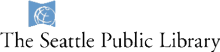
| | |

The Seattle Public Library leverages many of Trumba's calendar features to provide complete event information for its Central Library and all 26 individual branch locations. The Library's calendar contains approximately 40 individual subcalendars so that each event can appear on the specific calendar for its location, audience or language. All individual calendars are mixed into the main calendar, which shows everything going on at all locations.
Each location's calendar can be viewed individually on that branch's home page (for an example, see Northeast Branch Events) and all branch calendars can be viewed together in the Library's master calendar. Trumba's powerful publishing features allow the Library's audience to filter eleven event types (Book Groups, Author Readings, Story Times, Classes and more) and five audience types to quickly find events of interest. The Library uses Trumba's upcoming events promotion spud to populate many pages on the website (www.spl.org), and a customized Event Submission form for collecting event information from library staff across locations.
Using Trumba's digital signage feature, the Library displays upcoming events in the lobbies of the Central Library, with other locations to follow soon. By simply customizing promotion spuds, the Library keeps visitors informed of daily events on large monitors that are viewable from a distance. As visitors enter the library they can quickly see the day's event information.
 Digital signage powered by Trumba at Digital signage powered by Trumba at
Seattle Public Library's Central Branch
For more information about creating digital signage displays see the Digital Signage Help Topic.
The Library also leverages Trumba's support for foreign languages to provide event information in several languages including English, Spanish, Chinese, Vietnamese and Russian.

Library calendar showing events in Chinese and English
With the UTF-8 character encoding built into Trumba Connect, non-English characters (including the double-byte characters used by many Asian languages) can be typed in all of the fields where you provide text.
 Language-specific library events calendar Language-specific library events calendar
By devoting separate calendars to each non-English language, the Library is able to customize each calendar's event details view.
 The library customized event detail views for the language-specific calendars so some field & action names reflect the calendar language The library customized event detail views for the language-specific calendars so some field & action names reflect the calendar language By using promotion spuds, the Library is also able to display featured events on individual language home pages.
 | |
Spanish and Chinese home pages
|

The Library created a native mobile app that includes their Trumba event calendars, which can be filtered and viewed according to location, event type, audience, or day. To create their app, SPL worked with Boopsie, a mobile solutions provider who partners with Trumba to provide comprehensive mobile apps that integrate Trumba's event data feeds and filtering, for libraries, higher ed and other organizations.
For more information about creating mobile apps and mobile websites with Trumba see our new Mobile Calendars web page.
The Library also integrates Trumba event calendars into their internal SharePoint site by simply pasting Trumba spuds into SharePoint web parts. Trumba calendars for private events and staff training, and Trumba DateFinder, Calendar View and Search  spuds are included on the Library's SharePoint site (along with other documents and data from other sources). Staff can sign up for training using a customized Trumba Event Registration form integrated with the internal training calendar on the Library's intranet. spuds are included on the Library's SharePoint site (along with other documents and data from other sources). Staff can sign up for training using a customized Trumba Event Registration form integrated with the internal training calendar on the Library's intranet.
For more information about embedding Trumba calendars and spuds into SharePoint sites see our SharePoint Help Topic.
To see how Trumba is enhancing Seattle Public Library's website go to www.spl.org.
|
| |
For more information about Trumba Connect contact Sales.
|

New HTML Editor 
Makes it easy to add
formatted text, images & more
Trumba recently added a new HTML editor, making it quick and simple to add formatted text and inline images to events, custom fields, and custom object records. Using the HTML editor's toolbar, you can easily format text, create numbered and bulleted lists, add images and insert special characters. You can also associate hyperlinks with text, images, PDF and Word docs, and media files such as YouTube videos.
With the HTML editor toolbar you can do all of this without the need for any HTML code. The HTML editor's toolbar contains thirteen buttons you can use to add and format text, images and hyperlinks.
For more information about Trumba Connect contact Sales.
|
Top Tips
Add hyperlinks to text, images, videos & more with the new HTML editor toolbar
With Trumba's new HTML editor one of the many things you can easily do (with no HTML coding needed) is add a hyperlink to selected text or a selected image. You can also add links to media files and documents, such as PDFs, Word files, and YouTube videos. You can do this by simply clicking a button on the HTML editor's toolbar, with no HTML code required.
 To add an image to an event, click on the Insert Image button on the HTML editor toolbar, which opens the To add an image to an event, click on the Insert Image button on the HTML editor toolbar, which opens the Insert New Image window.
To insert an image you already uploaded or that you want to upload, search for the uploaded image or click New.
To link to an image that is hosted on another website, for Image URL, provide a URL for the image location. Use the full address, including the http:// prefix.
For Alt Text, type a brief definition of the image that users who can't display the image will see.
For Width and Height, you see the actual dimensions of the image you have selected. To display a smaller or larger version of the image, replace the existing dimensions with new ones.
Click OK to save/add the image.
 To add a hyperlink to an image, select the image you want to add the link to, then click the Insert Link button on the HTML editor toolbar, which opens the Insert Link window. To add a hyperlink to an image, select the image you want to add the link to, then click the Insert Link button on the HTML editor toolbar, which opens the Insert Link window.
In the window, for Link URL, type or paste the target webpage URL. (If you forget the http protocol, it's added automatically.)
Target determines where the webpage associated with the link URL opens.
By default, the webpage opens in a new tab or window (depending upon the visitor's browser settings). If that's the behavior you want, click OK. If you want different behavior and/or your calendar is embedded in a frame or iframe, you might want to change the default Target setting.
In the following example, two transparent images (a YouTube graphic and a Buy Tickets image) were added in the Notes field for a music event using the process described above, enabling Kirk Avenue Music Hall to display these images on their website and link them to their performing artists' music videos and to their ticket purchasing web page.
 The well designed Kirk Avenue Music Hall's website is nicely customized, graphically appealing, and highly interactive, leveraging Trumba's flexibility and support of hyperlinked images. From the event detail page, with just one click their site visitors can go to the performers' YouTube video and the ticket purchasing page, as well as add the event to their personal calendar, subscribe to event information and more. 
For more information about Trumba Connect contact Sales.
|
| |

Easily change colors with
new Color Picker
| | |
Trumba's new Color Picker tool makes it even easier to set up and customize your calendar styles. You can use the Color Picker to set global styles (and customize individual spuds), by selecting the text, border, and background colors you want to use.
You can select a color for an individual style setting (for example, the base text color), by typing the color's hexadecimal (1), RGB (2), or HSV (3) value. Or, you can use the color slider and thumbnail to select a color visually (4).

If you use the same color a few times, the color is added to the Top Colors list, where you can apply it by clicking the color square. The list can include up to 16 colors.
For more information about using the Color Picker, see the Color Picker Help Topic.
|
Top Tips
Add your own custom colors
to the Color Picker
| | |
If you have a logo or other image that includes some or all of your organization's color palette, you can use that image to add your own custom color palette to Trumba's new Color Picker. With our Color Picker tool you don't need to know the HEX color value; you can simply upload your graphic and pull out your colors from your image with just a few clicks. Your custom colors will be added to your palette and you can easily apply them to your calendar settings.
To bring an image's colors into the Color Picker as a custom palette, click Select Image, and then select New.
After you locate and name the image, the image colors appear in the Color Picker under Custom Image Palette. Your custom palette can include up to 16 colors. To apply a color to a setting, simply click the color square.
 After you apply your custom colors to global settings and save the Edit Global Settings page, colors from your custom palette replace the default colors under Top Colors. To apply a color, you can click (or double-click) its color square in either the custom palette or top colors list.
For assistance with the Color Picker or using other features, contact Support at support@corp.trumba.com.
|
 Go mobile with Trumba Go mobile with Trumba | | |
It's easier than ever to provide mobile solutions that integrate Trumba event calendars. Our new Mobile Table View makes it a snap to optimize your calendars for display on smart phones and other mobile devices. It's also easy to create a native mobile app that includes Trumba's event calendars.

We partner with several mobile app providers who integrate Trumba's event data feeds including custom fields and filtering into native apps.
To learn about Trumba's partnership with library mobile solution provider Boopsie, see the press release Trumba Partners with Boopsie.
For more information about how Trumba provides calendars for mobile websites and mobile apps, see our new web page Mobile Calendars web page.
For information about Trumba Connect contact Sales.
|
Help Trumba get the word out
| | |
Trumba recently attended the American Library Association Midwinter meeting at Seattle's WA Convention Center. We enjoyed seeing our library customers who stopped by our booth, and showing Trumba Connect to many interested public and academic library professionals.
If you know members of your library, university, corporation or other organization who would benefit from Trumba Connect, our Referral Program rewards you for helping us "get the word out".
Do you attend industry conferences or trade shows? We would love to hear about the conferences and trade shows our customers attend. Email us your ideas about trade shows you think we should consider at Marketing@corp.trumba.com.
|
  Client Services
Did you know that Trumba offers Client Services for consulting and implementation?
The best practice when getting started with Trumba is to build a clean calendar architecture from the beginning to avoid possible headaches as your calendar grows.
Our Client Services team will work with you on designing your calendar structure. They can also work with you on new features like Custom Fields, Custom Event Types and Featured Events.
These services are offered to both new and existing Trumba customers for only $150.00 per hour. For those of you looking for more training on Trumba, contact Sales and they will help you come up with a package that meets your needs.
|
| |
|
|
|
|
|