|
Enter the Customer ID or a portion of it to select the appropriate customer. You may enter more search filters to narrow your search more. If more than one customer is listed, highlight the correct one and click on Select.
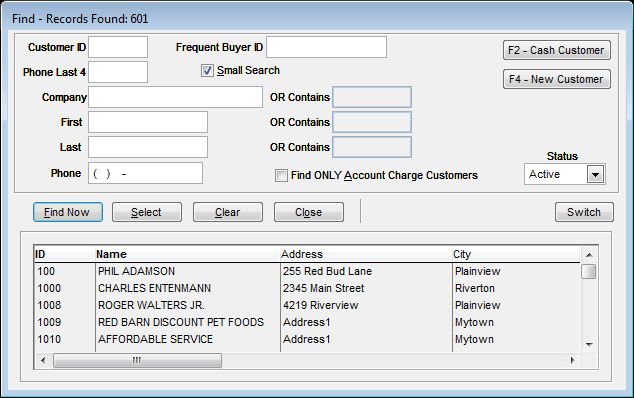
Once the customer has been found, click on the Detail tab at the top to enter items into the quote. You enter the items as you would during point-of-sale. Depending on your settings, you can edit the description, price, and many other things to ensure the customer gets exactly what they order.
Note: The screenshot below shows TransActPOS with Enhanced SO2PO enabled.
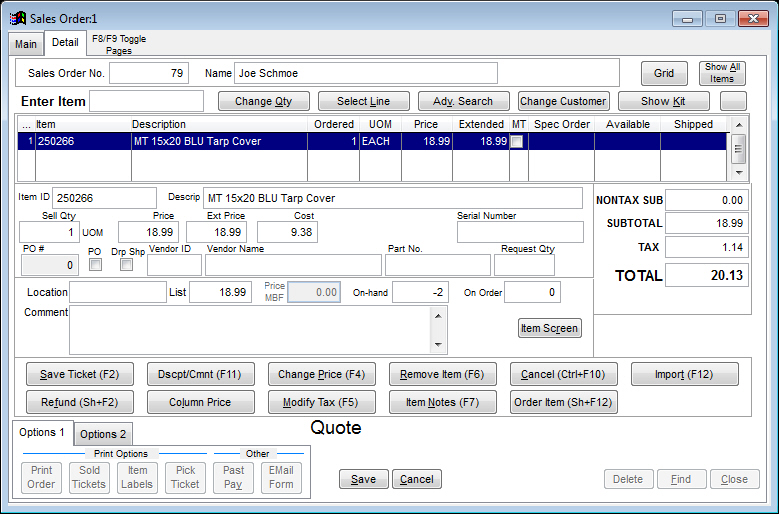
When all items are entered onto the quote, click Save or Save Ticket (F2) to save the quote and enable printing. Clicking Print Order after it has been saved will print the quote for the customer.
You can also create a quote through the Ring Sale screen. After you enter items in the Ring Sale screen, you must click Spec Order/Order Item (depending on your settings) to place the item on the quote. Once the items are placed on the quote, click End Sale (F2). The system will prompt for a deposit amount, but you will click Create Quote in order to make a quote out of the invoiced items. It will allow you to print the quote afterwards. Again, this option is ONLY available if the settings call for it in System | Company SetUp | Properties | Sales Order 2.

|