 |
|
|
 |
Coming to a town near you!
Do you sometimes wish you knew more and could be a more efficient user of Avionté? Do you ever find yourself wishing you could get some refresher training on our software face-to-face?
Through the Avionté Roadshow Series, our goal is to optimize your team's efficiency and help you take the valuable features and functionality we offer to the next level!
Avionté is dedicated to providing face-to-face training and usability within our core application as often as possible. That's why we're taking things on the road!
Who should attend: Anyone within your organization who uses Avionté and wants to learn more! We encourage you to send as many team members as you can spare. We selected eight top cities within a two-hour drive of a large number of our clients. Space is limited, so register early!
What to expect: Click HERE for a tentative roadshow agenda. Sessions will begin at approximately 9 a.m. and wrap up around 4 p.m. Lunch will be provided.
*Agenda is subject to change
Registration is free, but required. For more details and to register, please click on the box for the roadshow you are interested in attending. Based on the success of this summer's sessions, Avionté will plan and announce additional Roadshow dates and locations soon.
Roadshow Cities and Dates and Links to register:
|
 |
65 Business Days until Avionté Client Connection
|
|
|
|
|
New Pricing and New Schedule!
Do you have new hires or employees that need a refresher? If so, then Avionté Bootcamp is for you! The sessions will cover basic Avionté functionality, getting employees better prepared for day to day responsibilities.
Bootcamp weeks usually begin the 2nd Tuesday of each month. Click Register for exact dates.
Contact your Client Manager for details. 
|
Front Office, Part 1
Tuesday, 11:00 AM - 3:00 PM (CDT)
Includes:
Overview, Start Page & Basic Search
Calendar & Tasks
Customer
Contacts
Orders
|
|
Front Office, Part 2
Wednesday, 11:00 AM - 3:00 PM (CDT)
Includes:
Applicant/Employee
Candidate Management
Assignment
Intro to Reports & Advanced Search
Mass Mail & Favorites
|
Back Office
Thursday, 10:00 AM - 4:00 PM (CDT)
This Back Office Training session will cover basic Avionté functionality specific to back office users.
|
Admin Tools
Friday, 9:00 AM - 1:00 PM (CDT)
This Avionté Admin Tools Training will cover Avionté functionality specific to admin users.
|
Portals
Friday, 1:30 PM - 3:30 PM (CDT)
This Avionté Portals Training will cover functionality around the various portals offered by Avionté.
|
|
 |
More webinars will be added to our free Spring Series. Watch the Tip of the Week for updates!
|
 |
|
Sales CRM Tools
This webinar will discuss key components of Avionté designed specifically for your sales team and best practices that help ensure your team's success. This includes tracking leads, accessing information on the go, and using Avionté to its fullest potential.
Click Register to view the schedule.
Free
|
| |
|
|
|
Interview Setup
|
This session will cover recommended setup and use of Config Choice Properties in Employee > Extra and Employee > Interview to improve the applicant process and search capabilities as well as the setup of questions in the Applicant portal.
Click Register to view the schedule.
Free
|
| |
|
|
|  |
 |
|
Back Office Corrections
Mistakes? We all make them once in awhile. This session will discuss best practices when making corrections within Avionté.
Click Register to view the schedule.
Free
|
| |
|
|
|  |
|
Standard Report of the Week
|
Requesting a Standard Report or AQ
If you don't find a discussed report in Avionté, first check Admin Tools, is the report available but not turned on? If the report or AQ isn't found in Admin Tools you will need to request its deployment.
Note:
The newer reports require compliance with Avionté's upgrade policy - your software must be within the last 2 full versions, that is version 14.2 or more recent. If you are not in compliance, the reports cannot be deployed.
Create a Support Center Ticket
- Login to the Avionté Support Center.
- Select Submit a Ticket.
- Choose: I'd like to request a new modification in Avionté.
- Add the Subject, i.e. Deploy Standard AQ (or Report).
- Select the Ticket Type: Reports > Modification. When the ticket type is selected additional fields become available.
- Answer the additional questions, making sure to include the name of the AQ or Report.
- Click Submit to send your request.
- Your ticket will be updated with the status of your request.
|
Follow our Standard Reports and Standard AQs
If you would like to stay up-to-date with all standard reporting changes, follow our Standard Reports and Standard Advanced Queries articles in the Avionté Knowledge Base! You will get an email when the manuals are updated with new reports, new parameters, and fields that will allow you to get the most out your standard reporting.
Recently Added Reports: Comprehensive Assignment AQ, Comprehensive Customer AQ, Comprehensive Employee AQ, Comprehensive Order AQ, Recruiter Metrics Report, Bureau of Labor Statistics Multiple Worksite AQ, Bureau of Labor_Current Employment Statistics AQ, Federal EEO Reporting, EVerify Case AQ, Prove IT AQ, Payroll Contribution AQ, and Workers Comp Claim Detail AQ
|
1095C Report - Standard with the
The 1095C Report is the Employer-Provided Health Insurance Offer and Coverage Insurance Form. This form is required to be distributed to employees of an ALE member who is full-time for one or more months during the calendar year.
Parameters
SSN, Year, Branch, Primary Order By (Last Name, First Name, SSN), Primary Mailing Address (Primary Address, Home Address, W2 Address, Previous Address), Include (All 1095C, Only Corrected 1095C), Sent to the IRS (True, False)
Results Fields
Populated Federal 1095C Forms
Mapping:
Employee > Work History, Employee > Payroll > Contribution
Who should use this report?
Back Office
Why is this report so awesome?
This report makes printing and sending 1095C Forms easy!
|
E-Verify v28 Integration Users
There are two types of E-Verify user accounts; the Website account and the Web Services account. The Website account is used only when logging in to the E-Verify Website via the E-Verify URL. The Web Services account is used only in the E-Verify/Avionté integration.
Web Services
Your company must have requested and received a Web Services account from E-Verify in order to use the integration. When using the integration your company can choose to have one shared Web Services User ID for all E-Verify users or each E-Verify user can have their own Web Services User ID. In either scenario the password(s) must consistently be changed prior to the recurring 90 day expiration.
TIP: Add the password change date to your calendar.
The Web Services password can be changed within the integration, and now, in addition - E-Verify allows the Program Administrator to change Web Services passwords for their users.
Reset a Web Services Password
If the password is forgotten or is allowed to expire, your PA can reset it for you. Once reset, it cannot be reset again for 5 days.
The Program Administrator
Note: This is a 3rd Party website and Avionté is not responsible for changes to this process.
- Login to the E-Verify Website using Program Administrator credentials.
- Select My Web Services > Manage Web Services.
 - Select My Company > View Existing Users.
 - Click Display User Summary List and locate the account.
- Select the UserID link to reset the password.
- Type the new password in the New Password fields.
IMPORTANT: E-Verify does not send a password change email to the user, therefore be sure to document the new password.
 - Click the Submit User Modifications button.
The User
- Log in to the Avionté core application.
- If this is a shared account, navigate to Admin Tools > E-Verify. If this is a single user account, click the Actions menu and select E-Verify account.
- Click the Clear account info button.
- Type in your Web Services User ID and the new password provided by your PA. Do NOT click the Change Password button - as the password has already been changed.
- Click Test Connection to ensure the new password has been accepted.
|
Video Preview of version 14.2
|
Webinar Resources
|
|
|
|
|
 |
|