 |
|
|
Did you miss the 1095-C Corrections webinar? Don't worry, you are in luck!
In addition, check out the Tip of the Week to review the process for 1095-C Part II Overrides.
|
|
|
|
Avionté Client Connection Countdown
|
|
Save the Date
August 2-4, 2016
Minneapolis Marriot City Center
|
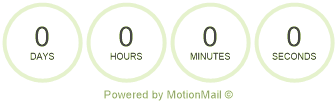 |
|
New Pricing and New Schedule!
Do you have new hires or employees that need a refresher? If so, then Avionté Bootcamp is for you! The sessions will cover basic Avionté functionality, getting employees better prepared for day to day responsibilities.
Bootcamp weeks usually begin the 2nd Tuesday of each month. Click Register for exact dates.
Contact your Client Manager for details. 
|
Front Office, Part 1
Tuesday, 11:00 AM - 3:00 PM (CDT)
Includes:
Overview, Start Page & Basic Search
Calendar & Tasks
Customer
Contacts
Orders
|
|
Front Office, Part 2
Wednesday, 11:00 AM - 3:00 PM (CDT)
Includes:
Applicant/Employee
Candidate Management
Assignment
Intro to Reports & Advanced Search
Mass Mail & Favorites
|
Back Office
Thursday, 10:00 AM - 4:00 PM (CDT)
This Back Office Training session will cover basic Avionté functionality specific to back office users.
|
Admin Tools
Friday, 9:00 AM - 1:00 PM (CDT)
This Avionté Admin Tools Training will cover Avionté functionality specific to admin users.
|
Portals
Friday, 1:30 PM - 3:30 PM (CDT)
This Avionté Portals Training will cover functionality around the various portals offered by Avionté.
|
|
 |
More webinars will be added to our free Spring Series. Watch the Tip of the Week for updates!
|
 |
|
Sales CRM Tools
This webinar will discuss key components of Avionté designed specifically for your sales team and best practices that help ensure your team's success. This includes tracking leads, accessing information on the go, and using Avionté to its fullest potential.
Click Register to view the schedule.
Free
|
| |
|
|
|
Interview Setup
|
This session will cover recommended setup and use of Config Choice Properties in Employee > Extra and Employee > Interview to improve the applicant process and search capabilities as well as the setup of questions in the Applicant portal.
Click Register to view the schedule.
Free
|
| |
|
|
|  |
 |
|
Back Office Corrections
Mistakes? We all make them once in awhile. This session will discuss best practices when making corrections within Avionté.
Click Register to view the schedule.
Free
|
| |
|
|
|  |
|
Standard Report of the Week
|
Requesting a Standard Report or AQ
If you don't find a discussed report in Avionté, first check Admin Tools, is the report available but not turned on? If the report or AQ isn't found in Admin Tools you will need to request its deployment.
Note:
The newer reports require compliance with Avionté's upgrade policy - your software must be within the last 2 full versions, that is version 14.2 or more recent. If you are not in compliance, the reports cannot be deployed.
Create a Support Center Ticket
- Login to the Avionté Support Center.
- Select Submit a Ticket.
- Choose: I'd like to request a new modification in Avionté.
- Add the Subject, i.e. Deploy Standard AQ (or Report).
- Select the Ticket Type: Reports > Modification. When the ticket type is selected additional fields become available.
- Answer the additional questions, making sure to include the name of the AQ or Report.
- Click Submit to send your request.
- Your ticket will be updated with the status of your request.
|
Comprehensive Order AQ
The Comprehensive Order AQ shows a comprehensive list of information associated with an Order.
Parameters
Customer Name, Order Type, Branch (Order), Order Status, Start Date (Date Entered), End Date (Date Entered)
Results Fields
Order ID, Order Date Entered, Customer Name, Department Name, Department Address, Order Type, Order Status, Job Title, Position Description, Branch, WC Code, Reg Pay Rate, Reg Bill Rate, OT Pay Rate, OT Bill Rate, DT Pay Rate, DT Bill Rate, Salary Pay Rate, Salary Bill Rate, Mark Up, Pay Period, OT Plan, Start Date, End Date, Required, Placed, Fill Ratio, Fill Ratio Percent, Fill Rate (Hours), Is Posted to Web, Shift Name, Worksite Address, Referral Source, Referral Detail, PO Number, Record Origin, Record Type, Discount, (Dynamic Population of Candidate Status Counts)
Mapping:
Order > Detail, Order > Candidates, Order > Schedule Grid, etc.
Who should use this report?
Management, Front Office, Back Office
Why is this report so awesome?
This report offers a very detailed summary of Order information and also includes some fill ratio and fill rate information to help you determine your business' efficiency. As with all of our advanced queries, you can move, delete and filter columns to essentially build your own report, as well as export it to Excel for further formatting and manipulation.
New Standard Report Manual!
Detailed lists of all Avionté Standard Reports and Standard AQs are now in the Knowledge Base and will be replacing our Standard Report Manual! Want to know which report will work best for your needs? Searching these pages for a parameter or field that you require is much easier than using our old Standard Report Manual in the Reports feature. Our standard catalog is continuously growing to better suit your business and your data requirements, so be sure to check back on a regular basis to see what's new in reports.
|
|
1095-C Part II Overrides
The override method can be used to manually alter any values in Part II of an employee's 1095-C. An override will not alter any other data on the employee's record (ACA Eligibility, Effective Insurance Date, etc), and it will not affect the data on the 1094-C. It is simply a tool best used to fix employees whose codes or values may be slightly different than the supplier's or branch's values. - Navigate to Employee > Extra for the desired employee.
- In the Enter New Hire section, select one of the following labels. The label selected will indicate what line of the employee's 1095-C is being overridden.
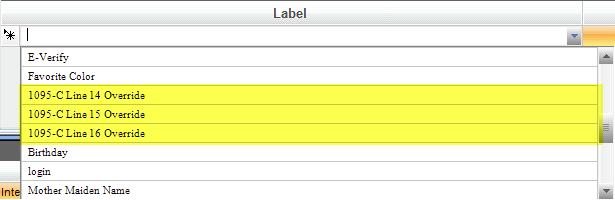 - In the Value column, click the Edit button on the far right side. This will open a free text box for you to enter the employee's information for that line.
 - Enter in the employee's proper date for the selected line of the 1095-C. Use Enter on your keyboard to start a new line with each new code.
- Your format must be CC MM/YYYY, where CC represents the appropriate code. Code 1H is used for January through May and code 1F is used for June through November. Start over with 1H in December.
-
Type NA to indicate months that should be blank (Example: NA 05/2015)

- Click OK. The Value field should now be populated with the provided values.
- Hit Tab to save. The Label and Value will now move to the top of the screen.
- Navigate to Weekly Process and click Generate Greenshades.
- Select the appropriate Staffing Supplier, reporting Year, and Q4 ACA.
- Click Generate Feed & XML. This will update your 1095-C report with the most updated data, including the override.
- Jump to Reports and run the Avionte_1095-C Report for the employee's SSN. You should now see the values/codes input in the Employee > Extra section.
Click Here to watch the recorded 1095-C Corrections webinar held on April 14, 2016.
|
Video Preview of version 14.2
|
Webinar Resources
|
|
|
|
|
 |
|