 |
|
|
|
Well it's been quite the year! We're so thankful to have you with us, and we hope that 2014 has brought you much success! As you reflect on the 2014 calendar year, what were some of your staffing firm's biggest successes, and what were some challenges you had to overcome? How have the lessons you learned in 2014 shaped your resolutions for 2015 - and what advice would you give to fellow staffing professionals? We want to hear your stories! Tell us by clicking on the link: https://www.surveymonkey.com/r/8KJBPNZ
|
|
|
|
December 30, 2014 - Last Chance!
Do you still have some last minute questions about the setup of the Affordable Care Act in Avionté? If so, this forum is for you! This is your last chance before year end to receive additional training!!!
We are offering an all day (8am - 5pm CST) Open Forum. Join in and get your questions answered.
Please register for the ACA Open Forum on Dec 30, 2014 8:00 AM CST at:
If you have questions, please call in to the forum. Stay for awhile or stay all day. Avionté team members will be hosting the forum from 8am - 5pm CST.
|

Schedule by January 4th 
Are you planning to have our tax team assist you with filing your returns?
Please plan early and s chedule your appointment by January 4th via email, taxteam@avionte.com, with our year-end team.
Email: taxteam@avionte.comPhone: 651.328.6060 Download: the Greenshades manual
|
 |
Effective 1/1/15 unless noted
Alaska $8.75 per hour.
Arizona $8.05 per hour.
Arkansas $7.50 per hour.
Colorado $8.23 per hour.
Connecticut $9.15 per hour.
Florida $8.05 per hour.
Hawaii $7.75 per hour.
| |
|
|
|
Maryland $8.00 per hour.
Massachusetts $9.00 per hr.
Missouri $7.65 per hour.
Montana $8.05 per hour.
Nebraska $8.00 per hour.
New Jersey $8.38 per hour.
New York $8.75 per hour on December 31, 2014.
|
| |
|
|
Ohio $8.10 per hour.
Oregon $9.25 per hour.
Rhode Island $9.00 per hour.
South Dakota $8.50 per hour.
Vermont $9.15 per hour.
Washington $9.47 per hour.
West Virginia $8.00 per hour on December 31, 2014.
|
| |
|
|
|  |
Change the minimum wage in Avionté
- Within the Avionté Core Application access Admin Tools.
- In the Admin Tools main window, select the Employer category from the left panel.
- Double-click the employer name in the right panel. This loads a list of available suppliers.
- Select the Locality/Country tab.
- Select a state from the Locality column. The details load in the bottom portion of the window.
 - Update the minimum wage for the selected state.
- Save your changes.
|
Join our best in class Tax Team! 
for an open forum question and answer session to assist you with Greenshades and your year end process. This session will include tips and best practices to ensure a smooth and efficient year end.
Register for a session now by clicking a date below:
Once registered you will receive an email confirming your registration with information you need to join the Webinar.
|
Deduction Sequences
In Avionté version 14.1 Disposable Income (DI) and Non-DI deductions cannot be on the same sequence. Video Tip
|
Adding a California Paid Sick Leave Plan to Avionté
Covered California employees must accrue one hour of paid sick leave for every 30 hours worked or start the period with an initial sick leave balance of at least 24 hours. California 2015 Accrual Rules
Before you begin: Contact your Support Team to have the customized Processing Method added to your database.
View Accrual Plans
- Within the Avionté Core Application access Admin Tools.
- In the Admin Tools main window, select the Employer category from the left panel.
- Double-click the employer name in the right panel. This loads a list of available suppliers.
- Select a supplier; that supplier's config properties are loaded.
- Multiple tabs are located across the top of the Supplier window. Select the Accrual Plan tab. Any existing accrual plans for the supplier will be listed in the upper screen. Details of the selected plan are viewed in the lower screen.
 - New plans can be entered by clicking on the Add New button on the Accrual Plan tab in the lower screen. The fields are cleared and a new plan may be created. At this point, you may create either an Accrual or Depletion plan for paid sick leave.

Accrue on Hours Paid
|
 Join the free form discussion with real-time demonstration in the core application and web portals. Ask about best practices, workflow or anything else that comes to mind.
Once registered you will receive a confirmation email that includes the information needed to join the Webinar.
|
|
|
|
 |
|