|
| |
New Online Store Coming Soon! | |
Stay tuned for more info
about our new online store for ordering replacement parts.
Our current store will no longer be accepting credit card purchases; however, you can select the "Bill Me Later" option or contact Malissa at 1-703-502-5691 or email TCL_orders@trimble.com to purchase replacement parts.
|
| | |
Upcoming Events | |
Bauma 2013
April 15, 2013
Munich, Germany
Hall A3 - Booth # 327/426
--------------
TACA Annual Meeting
June 24, 2013
San Antonio, TX USA
--------------
RMCAO Annual Meeting
September 12, 2013
Muskoka, Canada
|
|
| |
Contact Us | |
SALES
TCLsales@trimble.com
1-800-235-4972
SUPPORT
TCLsupport@trimble.com
1-877-883-4367, Option 2
If you're calling from outside the US, dial:
1-480-940-6500, option 2 |
|
|
|
Greetings!
Welcome to the first edition of Trimble Construction Logistics' Monthly Newsletter. Each month, we will share tips/tricks and recommendations from our support and implementation teams on current Trimble products, along with upcoming events, new product announcements and special interest topics.
Our goal is to continuously provide added value to help maximize your Trimble investment and improve business processes. We hope you find value in this information and share it with others within your organization. |
Trimble TrimView Fleet Health Report
Allows maintenance technicians to quickly & easily identify issues

Among the most useful tools, the Fleet Health Report lets you know exactly how your fleet is doing at a glance with detailed examination that helps pinpoint problems.
CREATING THE REPORT
To get started, first log into TrimView. From the top of your screen, select Reports > Fleet Health. Select the number of vehicles ranging from one to the entire fleet. A drop-down tab allows selection by Vehicle Groups or Sub-Organization. For the entire fleet, select All. Set the desired time period (four-day minimum). When parameters are established, select Generate.
Once the report is generated, you can view vehicle details, filter for specific hardware failures, and export the results to a color coded spreadsheet.
RECOMMENDATIONS AND TIPS FROM SUPPORT
Pay close attention to Communications and GPS, which are vital for obtaining information; and, Drum Sensor Codes are necessary for generating Events.
We recommend creating reports every Monday for the previous week - allowing enough data generation to avoid "snapshots," which can result in false positives. For example: "No Water Added" may mean it simply wasn't used during that time period. Avoid non-working days in your report. |
|
Trimble TrimView Reaction Setup Wizard
The Reaction Setup Wizard allows you to easily create, enable, set up and manage various reactions to trigger alerts as needed. This tool helps the user monitor any truck events, activity and/or messages sent by drivers. Using the Reaction Engine you can also size pop-up windows, change pop-up locations and designate which alerts will appear in which order.
WATCH THE VIDEO
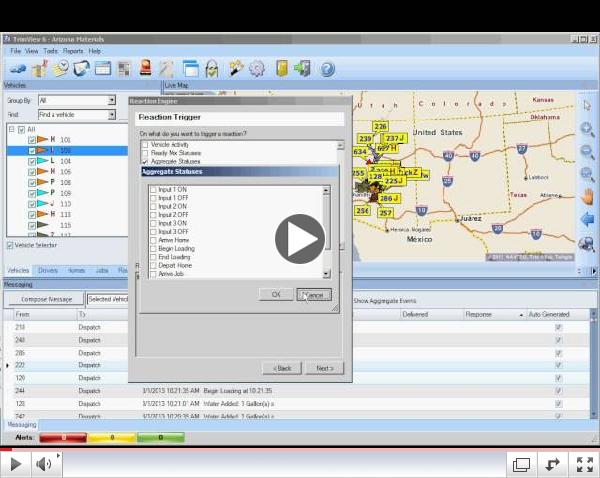 | | Trimble TrimView Reaction Setup Wizard |
|
|
|
|
|