|
|

|
DYNAMICS GP NEWSLETTER
|
FEBRUARY 2016
|
|
|

TRYING TO MANAGE MULTIPLE COMPANIES IN MICROSOFT DYNAMICS GP?
Eliminate the need to log in and out of companies or use multiple GP user accounts. Consolidate all companies in Dynamics GP using CRG Company Combiner™. Company Combiner allows organizations to combine multiple Dynamics GP company databases into one single entity for easier maintenance, reduced risk, greater efficiencies, and improved reporting.
Reduce the risk:
Company Combiner's systematic method ensures a repeatable process for each company. The automation eliminates the chance of errors or transposition normally found when re-keying information. The process brings overall historical transactions as if GP was setup as a single database from the start!
Gain efficiencies:
Using a single company will make your accounting activities more efficient. There will no longer be a need to log in and out of companies to process transactions or generate reports.
Modify your GP setup:
Company Combiner gives organizations the ability to change their Microsoft Dynamics GP set-up so that multiple companies with the same account format can be combined into a single company.
Visit their website to learn more.
|
|
CLEAR UNIT ACCOUNT BALANCES AUTOMATICALLY
There is new functionality in Microsoft Dynamics GP 2013 and GP 2015 that will clear out the unit account balances automatically as part of the GL year-end close process. Follow these steps:
1. Prior to closing the GL year, click on Cards, point to Financial and click Unit Account.
2. Select the unit account and mark the checkbox for Clear Balance During Year-End Close.
3. Click Save. Do this for each unit account that you wish to have the beginning balance set to zero for the new year, as part of the GL year end close process.
|
|
|
DEFAULT SMARTLIST VISIBILITY
NEW FEATURE IN GP 2015 R2
With the release of Dynamics GP 2015 R2, there have been a few changes surrounding the SmartList window. One of the most requested new changes is the ability to set the Default SmartList Visibility for new Favorites in your system. The new setting is a small change that will hopefully have a nice sized impact on creating new Favorites in the SmartList window and make the SmartList folders easier to maintain.
This new setting can be found under the System Preferences window when you go to Microsoft Dynamics GP | Tools | Setup | System | System Preferences.
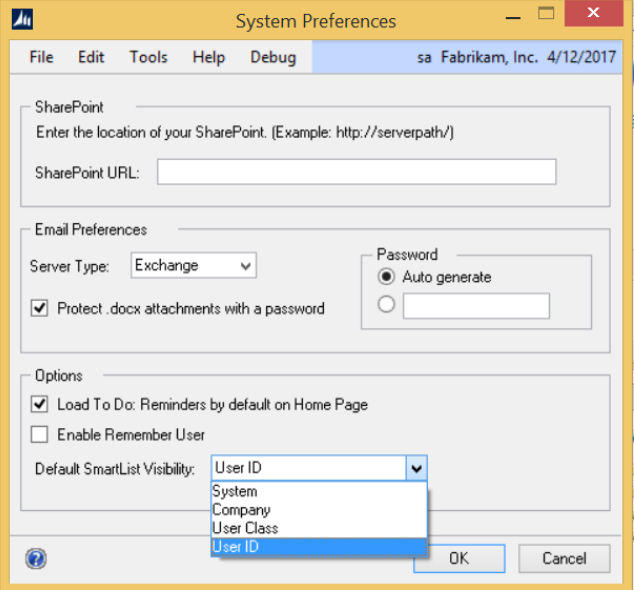
As you can see in the screenshot above, we now have the option to set Default SmartList Visibility to System, Company, User Class, and User ID. This new setting applies to newly created Favorites only.
This requires you to click on the top level folder for the SmartList section and click Favorites for this setting to show up, as seen in the screenshot below, after setting the Default SmartList Visibility to User ID in this case.
To access the new setting in the screenshot, expand the Series folder, then click on the subfolder of your choice, such as Account Transactions under Financial, then click Favorites. You should then see your new Default setting visible in the Add or Remove Favorites window.
This new Default SmartList Visibility setting will help to keep your SmartList Favorites organized and allow for more flexibility within the GP system, especially when most SmartLists that are created are set up by users that want them to be user specific or company specific.
Thanks to the Dynamics Community page for providing us with this new SmartList feature!
|
|
1095-C FORMS DUE TO EMPLOYEES
MARCH 31 2016
Have you checked your 1095-C forms for accuracy yet? The deadline for submitting forms to your employees will be here before you know it.
We highly recommend you print the forms now and verify the information on them. If you are using Dynamics GP to print the forms, you may notice that forms print for people who were not employed in 2015. There is a fix available for that. Please contact Candace Hoffpauir to schedule a time for someone from our staff to work with you on the fix.
|
|
|
|
|
|
|
|
|