|
|
|
STAY ACA COMPLIANT WITH PAYROLL INSPECTOR
To help you cope with ACA enrollment and reporting requirements, Dynamics Payroll Inspector from Greenshades, continues the legacy of products that assist with common payroll concerns. Payroll Inspector will review employee pay records and apply the Affordable Care Act's Full-Determination rules to determine each employee's full-time status and notify you when health insurance should be offered. It will also review employee human resource or pay record data to determine whether you are properly offering coverage to employees under the Affordable Care Act. Whenever an alert is triggered, you will be able to update employee and dependent coverage information directly through Dynamics Payroll Inspector and have it updated in GP.
Greenshades is offering free ACA webinars, and more information is available on their website. Contact Dwight Boudreaux for price information.
|
|
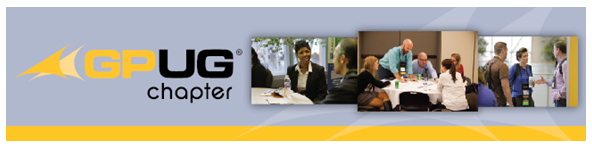
LOUISIANA (NEW ORLEANS) GPUG CHAPTER MEETING
Friday, Feb. 20 9AM-3PM
What's New in Microsoft Dynamics GP 2015 (Part 1 & 2)
Open Forum on GP 2015 Enhancements and Upgrading Best Practices
LOCATION
CGB Enterprises
1127 Highway 190, East Service Rd.
Covington, LA 70433
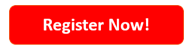
Session Descriptions:
What's New in Microsoft Dynamics GP 2015 (Part 1): Learn about the great new features that have been added to Dynamics GP 2015! Learn which features you voted as most important to add to the product and how they will increase efficiencies and lower costs.
What's New in Microsoft Dynamics GP 2015 (Part 2): In order to cover the 125+ awesome features in Dynamics GP 2015, we needed another session! Get an overview of the "Big Rock" features available in Dynamics GP 2015. Get an overview of features such as Workflow, SmartList Designer, Project Time & Expense, Timecard and more.
Several of us at Diamond Software are planning to attend. We hope to see you there!
|
|
|

TRACK AND GET W-9'S FOR VENDORS
In the U.S., a 1099 form is used to provide information to the IRS on non-corporate vendors that are paid more than $600. The biggest problem with this process is getting a Tax ID number from these vendors, usually this involves a W-9 form. Often, companies don't get a Tax ID number when they setup the vendor and have to go back at year end and try to get one. Good luck making this happen in the real world.
The only way to make this process work smoothly is if the AP department enforces a strict, no pay policy without a W-9 on file. It's brutal but it does get W-9's in the door. Here's how Dynamics GP can facilitate this process by preventing payments to vendors without a Tax ID in GP.
-
Setup every new vendor on hold by checking the Hold box next to the Vendor ID on the Vendor Maintenance window. (Cards->Payables->Vendor)
-
Open the Options window on Vendor Maintenance with the options button. (Cards->Payables->Vendor, Option)
-
In the Tax ID field of Vendor Maintenance Options enter "Need Tax ID"
-
Enter the rest of the vendor info and save it.
Once a W-9 with an ID is received, enter the tax id in the tax id field and remove the hold.
Use a Smartlist at the time of each AP run to review vendors on hold due to missing tax ID information. This process also makes it very easy for AP personnel to deal with vendor inquiries. If the vendor's payments are on hold due to missing Tax ID information, tell them when they call. It's amazing how fast that information arrives.
by Mark Polino
|
|
REPRINT GENERAL POSTING JOURNALS
While Microsoft Dynamics GP has posting journals reprint functionality available for all other modules, how does a user reprint the General Ledger Posting Journal?
In General Ledger for Dynamics GP, there is a posting journal reprint functionality, but it is called the Cross Reference Report. This report is available under Financial | Reports | Cross - Reference.
You can print this report based on journal entry restriction, source document or audit trail code.
|
SAVE TIME WRITING OFF SMALL A/R BALANCES
Sometimes a customer pays an invoice and there is a small over- or under-payment, leaving a small balance that needs to be written off. Instead of doing credit and debit memos in Microsoft Dynamics GP, use the Write Off Documents Window to write off outstanding credit or debit balance amounts .
You can specify a range of customers, write-off limit, and cutoff date, and whether to create one credit or debit memo for each customer or document. The debit or credit memos that you create will be posted and applied to the documents you're writing off balances for.
Go to Sales>Routines>Write Off Documents
Please let us know if you have any questions about the Write Off Document Window.
|
|
|
|
|
|
|
|
|