IT'S OUR BIRTHDAY, BUT YOU GET THE GIFTS!
This November marks our 25th year of business, and we'd like to take this occasion to show our appreciation. To this end, we will be offering the following giveaway to any of our newsletter subscribers:
$10 gift cards
for Target or Starbucks
(or any other place that offers
$10 gift cards!)

It's simple: all you have to do is
submit your name by either
calling us
(@ 818.501.2281)
or e-mailing Alex (alex@ceocomputers.com).
Deadline is 5pm, November 14th.
25 winners will be drawn on Friday, November 15th
from among those individuals who
enter.
Could it be any easier?!
|
And the winners are...

Last month only one of three winners claimed a prize. Congratulations to
Gary Goldberger!
|
"It's called 'reading'. It's how people install software
into their brains."
|
To protect yourself
online,
verify that data
is encrypted.
When sending confidential
information over the
Internet, such as
usernames,
passwords or credit card
numbers, always
look for a small lock in the right hand corner of
your browser window or
next to the address bar
(as shown below).
If visible,
this lock should also be in
the locked position,
and not unlocked.  Also, make sure
the URL begins with https,
as shown above.
|
|
What the heck is
a Hashtag?
|  If you use Twitter, you're probably pretty familiar with the term. And even if you don't Tweet and you have absolutely no interest in it at all,
there's no escaping references made to hashtags in the news, on television shows, in commercials and practically everywhere you turn.
Ryan Seacrest even admitted to
speaking in hashtags (and suffered
the backlash from audience
and staff who advised
him that No, the ladies
don't find it charming in
everyday conversation),
and Jennifer Garner says
she uses Kanye West's "No
Disrespect to Ben Affleck"
hashtag in conversations
with her husband Ben
Affleck all the time.
(She says, for example,
that she might greet him
on any given morning with,
"You look crazy. Hashtag,
no disrespect to Ben Affleck.")
(If you don't already know
the story behind this,
just Google
Kanye West/Jimmy
Kimmel/Ben Affleck.)
So what the heck is a hashtag?
It's a word, phrase or acronym
prefixed with the symbol # that
was created by former Google UX designer Chris Messina on Twitter
with the intention of
categorizing topics on social media platforms in order to facilitate conversations.
When hashtags are used,
twitter or other social media
network members (e.g., Instagram
or Facebook) can search
the website by keywords
that have been placed after
hashtags and find all
corresponding public tweets
regarding that topic.
This allows you to follow news
and information regarding your
favorite sports team, movie,
news event or any other topic.
For example, you can come up with
the hashtag #SuperBowlXXXIX
to talk about the biggest event
in American football,
#dogaddicts to find fellow
pet lovers, or #Ferrari2013
to find out more about
the new features and
characteristics of the latest
model from the car company.
|
SPEAKING OF HASHTAGS: If you haven't already seen it, you have to check out the video below of a skit Justin Timberlake did with Jimmy Fallon on the latter's program in which the two had a little fun with the Twitter phenomenon by having a conversation that consisted primarily of hashtags.
 | |
"#Hashtag" with Jimmy Fallon & Justin Timberlake
|
Click on white arrow
above to view video.
|
|
|
The first computer mouse
was invented by
Doug Engelbart in
around 1964 and it
was made of wood.
|
|
|
CREATE A SHORTCUT
TO A PROGRAM OR FILE
| |
Desktop shortcuts allows you to save time by creating convenient links to your favorite programs and folders right on your desktop,
allowing you to bypass
having to navigate through
the "Start" menu.
|  | |
1. Right-click on your Windows desktop. This will bring up a menu.
2. Hover over the "New" option, and then click on "Shortcut." This will bring up the "Create Shortcut" wizard.
3. Click on the "Browse" button and navigate to the program you want to have a shortcut. Click on the program and then on the "OK" button. This will bring you back to the "Create Shortcut" wizard with the location of the program entered. Click on the "Next" button.
4. Type in the name you would like the shortcut to have and click the "Finish" button.
|
|
Alex C. Anguiano, CPA
Accounting Services
|

|
- Financial Statements
- Consulting Services
- Tax Services
- Mergers & Acquisitions
- Asset Protection
- Litigation
- Bankruptcies
- Investment Reviews
- Compilations
- Employee Benefit Plans
- Expert Witness Services
- Internet Commerce
- Cash Flow & Budgeting Analysis
818.887.2911
www.alexanguianocpa.com
20969 Ventura Blvd.
Suite 204
Woodland Hills, CA 91364
|
Note to all of our readers: If you would like the focus on your business in one of our up-coming issues, just e-mail us a copy of your logo and your web address.
|
|
 |
|
|
CryptoLocker, the Evil Patriarch of the Ransome Family,
Makes a Nasty Debut
You might recall that we reported in a previous newsletter about an odious type of malware called Ransomware. This particular strain freezes up your computer, flashes a message purporting to be from a local law enforcement agency, accuses you of committing a computer crime like viewing explicit pictures of children, and then attempts to extort payment from you as a ransom so that access to your computer will be returned.
Horrible, right? Well, get ready to meet CryptoLocker, the evil patriarch of the Ransome family. 
|
Cecile Bendavid
Professor of Computer Science - California State University Northridge and Director of New Business Development for CEO Computers.
Q.
Should I upgrade my computer to
Windows 8 or 8.1?
A.
I upgraded my personal computer to Windows 8 last summer and find the computer is running smoothly even though
I don't have a touch screen monitor.
When I start the computer, I immediately
go to the desktop and use the icons as I did in Windows 7. The only reason I upgraded was that I needed to learn the operating system. I have to admit, I find it awkward and do miss the start button in the lower left hand corner. I tried to upgrade to Windows 8.1 when it was released last week, but could not upgrade due to a problem with some features on my CPU.
The new Windows 8.1 uses features that are not available on a computer that is several years old. I really wanted to see if the "start" button really worked and was disappointed that it wouldn't install.
My husband upgraded his notebook to Windows 8.1 from Windows 8. He immediately noticed that the printer driver was missing and his antivirus did not upgrade. It took considerable time for the printer driver issues to be fixed. A week after he upgraded, he received a notice from the antivirus company NOT to upgrade as their software would not be compatible for several weeks. He is now depending on the Windows defender software from Microsoft and a firewall in Windows 8.1 to protect his computer.
What is the bottom line: I would suggest staying with Windows 7 until you purchase a new computer. By that time, all the issues with Windows 8 and 8.1 will be fixed and you will have a smooth transition.
You will have to use Windows 8.1 eventually, but my recommendation is that it is better to wait a few months until a new service pack is available.
|
 |
CAN YOU SOLVE
THIS
PUZZLE?
|
Is That A Windsor Knot?
| |
Mr. Brown, Mr. White and Mr. Red
are together in an office. The three
men are wearing ties that are the
colors of their last names, although
no man's tie matches his name.
Mr. Brown asks the man with the
white tie if he likes red, but cannot
hear the answer.
What is the color of each man's tie? | | Click here for the answer. |
|

Take
Advantage
of
Tabbed
Browsing
|

|
Tabbed browsing is a feature
offered in most browsers that
enables you to open
multiple websites in a
single browser window.
Tabbed browsing is extremely
useful in a variety of
situations. If you are reading
a webpage and would like
to click a link without losing
your place, you can
open the link in a tabbed
window. After reading
the link, you can close
the tab or just click on the
original tab to switch
back to the previous page,
keeping both pages
available. Tabbed
browsing eliminates
the need to repeatedly reload
pages or use the "back"
button.
Comparison shopping is
also much easier using
tabbed browsing, especially
since you can open multiple
tabs at a time.
To open a new blank tab,
click the New Tab button on
the tab row or press
CTRL + T.
To open a new tab from a link
on a webpage, press
CTRL as you click the link
or right-click on the link
and then click Open in
New Tab.
If you have a mouse with
a wheel, you can click
a link with the wheel
to open it in a new tab.
|
|
|
Save Time With Google Searches
|
|
To shop for products
and compare prices
across the web,
just type in the product you
are interested in researching
and then click on the "Shopping
Link," which can be found
among the search
tools listed at the top of
the results page.

|
|
CTRL + BACKSPACE
Ctrl+Backspace will delete the entire
word to the left of your cursor in one keystroke, meaning no holding down
and waiting to individually delete every letter from Supercalifragilisticexpialidocious - the swift shortcut will take care of the whole word in one fell swoop. 
|
|
On eBay, there are
an average of $680
worth of transactions
each SECOND.
|
|
MOBILE DOC SCANNER
(MDScan)

This is a new business tool exclusively for Android devices that gives users the ability to scan any type of document and transform it into PDF format to share right from the device. On sale at Google Play. 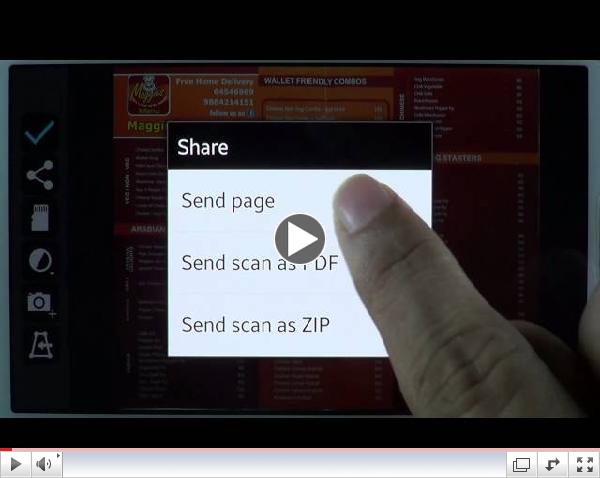 | Mobile Doc Scanner (MDScan)
Click on white arrow
above to view video. |
|
|
Our team is ready
to help you!
818.501.2281
www.ceocomputers.com
|
|
We appreciate your
referrals so much...
| |
|
...that if someone you
refer becomes a client,
lunch for you
& your staff
is on US!
| |
|
|
|