We have been working for some time on creating a new tool that simplifies the transition from DS|Design to DS|Color. With the new Color Outline Tool you will spend considerably less time setting up your drawing for DS|Color rendering. Check for updates now and obtain this new tool and other enhancements.
|
|
Included in this release:
|
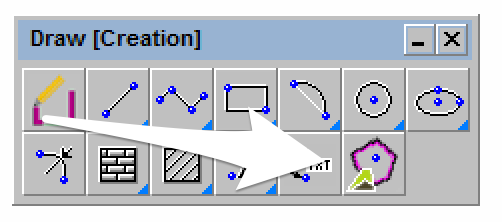 - In the drawing toolbox, there is now a new button to generate an outline in the on the Color Setup Layer by selecting the inside of a closed area. The tool will detect the area edges and create a new outline surrounding the selected area.
-
You may also use the "INSERT OUTLINE LOCATION" command in the CLI.
-
When selecting an area, you will see the blue preview outline to see what area you are selecting - you can right click or hit enter to create the area. The command will only let you select one point at a time, but you should be able to select/right click + select/right click as many times as you like to create new fillable areas. While the command is active, DELETE will undo the last area created.
-
When the tool is selected it will turn off Constraints. Constraints prevents this tool from finding the boundary in many instances. The hatch and area measuring tools have this as well now.
-
You can select multiple areas before right clicking, just like the hatch/section and area measuring tool.
-
The selected layer is turned on when the tool is selected.
-
The tool has a modifier box that allows you to choose a different layer to put the outline on, so it can be used for other purposes.
- Area Detection Improvements: The existing area detection functionality used in the cumulative area and the hatch tools was known to have some limitations and issues - especially with complex drawings. The following issues were identified and have since been resolved:
- Gaps
- If lines weren't exactly touching at a precise geometric coordinate, the area detection didn't work correctly.
- A "gap tolerance" has been added so that the outline can just assume that two "close" lines are supposed to be touching.
- Overlapping Lines/Shapes
- If, for example, a pergola overlapped a rectangle, the area detection couldn't figure out the area of the rectangle.
- The new area detection logic will now ignore the overlaps correctly.
- Multiple Edges
- If multiple lines were on top of each other, or areas butted up against each other, the area detection could not always correctly identify which line was part of each area.
- The new area detection logic will now choose the correct edges.
- Area detected not matching the area selected
- This was typically happening when using arcs instead of straight lines in the edges of an area.
- The new area detection logic will now correctly identify the area regardless of the line shape.
- Complex Geometry
- In certain scenarios involving complex geometry the area detection failed due to running out of memory or it ended up with an incorrect area.
- Not every complex geometric problem has been resolved, but we have eliminated most of the common issues.
|
|
How to check for updates:
|
|
If you're unsure how to check for updates, please visit:
Note: you must check for updates in order to get the latest version, it is not automatic.
If you encounter any issues, please contact the DynaSCAPE Client Services Team ( support@dynascape.com or 1.800.710.1900 x1) |