How to Access Other Files
Greetings StarBoard Fans,
Ever wonder how to quickly access other files, PDF’s, PPT’s, etc. while inside your StarBoard Software? With StarBoard Software it’s easy to access other files, and here are three different ways to do it.
FIRST WAY...
1) Select Menu > File > Open
2) Locate the file, PDF, PPT, etc. you would like to access and click the open button.
3) The file you selected will open while still maintaining access to the StarBoard Toolbar.
Tip: You can get back to your whiteboard pages by selecting the Topic List icon or if it is not on your toolbar, select Menu > View > Sidebar Widgets > Topic List
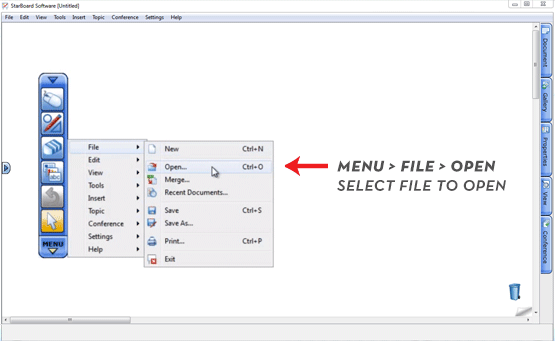
SECOND WAY...
1) Open the Document Tab.
2) In the Attachments Widget select “Add”.
3) Locate the file, PDF, PPT, etc. you would like to access and click the open button.
4) Now you can open the attachment in a separate window, or import the attachment into the StarBoard Software.
Tip: If you import the attachment it will appear in the Topic List and the “Tip” above applies.
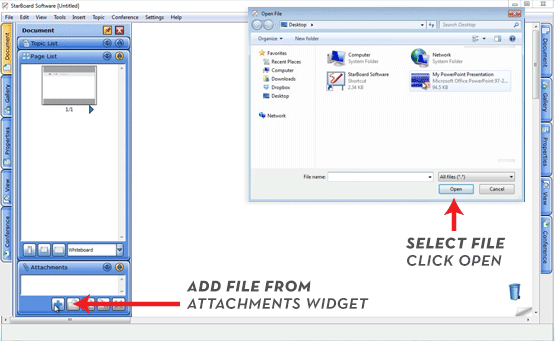
THIRD WAY...
1) Toggle to the desktop.
2) Click, hold, and drag the shortcut for the file, PDF, PPT, etc. onto the Toolbar.
3) Select the icon for your file anytime to open your file.
Tip: This icon will stay on your Toolbar until you remove it.
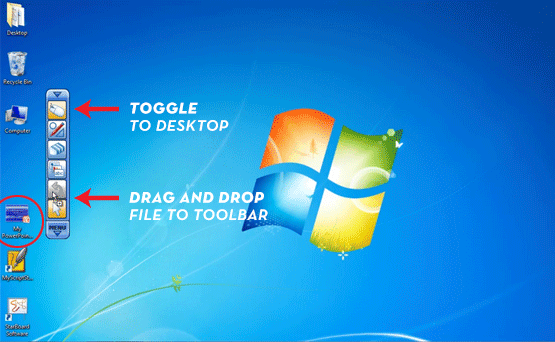
And remember, any way you choose to access other files, the choice is always yours with StarBoard.
Click here to watch the video tutorial