 |
Quote For The Month
"Let our New Year's resolution be this: We will be there for one another as fellow members of humanity, in the finest sense of the word." Goran Persson
|
 
-
- Security Awareness Training & Anti-Phishing Training available in the SavvyAcademy LMS
- Management Skills & Leadership Training e-learning courses now available in the SavvyAcademy LMS
- Doug Striker, CEO of Savvy Training, is training for a different kind of run. Check it out here!
-
Check out our re-branded (again!) website!
|
 
What's New in Microsoft Outlook 2016?
There are many new and great items in Outlook 2016! We have compiled a short video to demonstrate some of these features and changes. If you move to Office 2016, consider taking advantage of the SavvySMART Content Library, either on its own, or hosted in the SavvyAcademy Learning Management System. The brief, targeted tutorials will help your entire team quickly navigate through the changes so that you are all moving at top speed.
|
| | What Is New in Outlook 2016 |
New for Outlook 2016 - Updated interface is much more touch-friendly
- New "Tell me" box saves time by launching commands directly from the list
- Smart Lookup launches the Insights pane with relevant web results
- Quickly attach recently accessed files to email message
- Low-priority messages are automatically moved to the "Clutter" folder
- Addition of Groups as a way to communicate and collaborate with others
|
 
Increase Productivity with an Investment in a Learning Management System (LMS)
If you are seeking to create an infrastructure that will support firm and client goals, consider the Savvy LMS, Savvy Academy. We will brand your private portal for you, and will create customized settings and content that fit your needs and goals, and we will help you with every step along the way - ALL SUPPORT INCLUDED. The Savvy Training branded (or non-branded) LMS offers:
- Both a state-of-the-art, intuitive delivery system as well as rich, continuously updated content - at an affordable price. Prior to now, clients had to purchase an LMS and the content separately and usually they paid a very high cost for both.
- Content may include the SavvySMART Content Library, Security Awareness Training and Management Skills Training.
- Cloud hosted and 24/7/365 support provided by Savvy Training & Consulting.
- Trackable, reportable data down to each individual user, with a plethora of reports available.
- Access to a social network of subscribers who continuously discuss challenges, ideas and successes that they are facing in their firms.
- Complete control and customization opportunities for trainers and administrators who need to tailor their continuing education to individual attorneys, from new hires to seasoned legal eagles.
SavvyAcademy is a glimpse into the future of what training will and should look like in the legal industry. Contact Savvy Training if you'd like more information about this innovative system.
Click this link, schedule a demo today and get a FREE Starbucks card!
|

Saving an Envelope for Future Use
Excel (2010-2016)
There are times when you may need to print several envelopes that have the same delivery address, or you may need to keep an envelope on file for future use. The Word developers at Microsoft provided the capability to add an envelope to your current document, but not to create a new document that contains just an envelope (as they did with labels). If you find yourself in this situation, follow these steps:
- Open the existing document that contains the address you want to use on your envelope.
- Highlight the address and copy it to the Clipboard by pressing Ctrl+C.
- Create a new document.
- Display the Mailings tab at the top of the ribbon.
- Click Envelopes in the Create group. Word displays the Envelops and Labels dialog box.
- Make sure the Envelopes tab is selected.
- Place the insertion point in the Delivery Address area.
- Press Ctrl+V to paste the address you copied in step 2.
- Using the tools in the dialog box, format the envelope as you desire.
- Click on the Add to Document button. This creates your envelope.
You now have your envelope and can safe it in a file, if you so desire. When it is time to print your envelope, you can do so as you would with any other document, including printing multiple copies. The only caveat is that you should only print page 1 of the document (which is the envelope itself). If you print the entire document you will get a blank page after the envelope.
|
 
What's New in Adobe Acrobat DC?
Adobe Acrobat DC features an all new, easy to use interface with many, many improvements to the tools and organization of the product. The Tools Center is one of the most exciting new features.
The Tools Center brings together ALL of the Acrobat DC tools in an organized, easy to navigate screen. The Tools Center is organized by category making it easier than ever to find the tools you're looking for. The Tools Center makes it quick and easy to open a tool set, and to add a tool set to the right-hand panel for easy access. The Tools Center makes it easy to tailor Acrobat DC to your personal needs!
To open a tool set from the Tool Center:
- Open the Tools Center by clicking on the Tools tab at the top of the screen.
- Scroll to the tool set you would like to use.
- Click on the tool set.
Depending on the tool set selected a task-pane or secondary toolbar containing the tools for the tool set will display in the Document tab, making it easy to access the tools while working on the document.
Tool sets can also be added to the right-hand panel for easy access.
To add a tool set to the right-hand panel:
- Open the Tools Center by clicking on the Tools tab at the top of the screen.
- Scroll to the tool set you would like to use.
- Choose Add from the drop-down below the tool set you would like to add.
- Click on Add.
The tool set is added to the right-hand panel for your convenience. The Tools Center makes it easy to tailor Acrobat DC to your personal needs!
|
|
 
Printing Multiple Pages Per Sheet
Word (2010 - 2016)
Word includes a feature that allows you to print multiple pages on a single sheet of paper. For instance, you can take two pages of a document and print them on a single side of a piece of paper. Word allows you to print 1, 2, 4, 6, 8, or 16 actual pages per printed page. This can save quite a bit of paper, but can also make reading the output more difficult. To control this setting, follow these steps:
- Load the document you want to print
- Press Ctrl+P. Word displays the File tab of the ribbon with the print options visible.
- Use the final drop-down list at the bottom of the print options. (It should read "1 page per sheet" before you make your changes.) Click on the drop-down list to specify how many pages should be combined on each printed page.
- Specify any other printing options, as desired.
- Click on OK to print your document.
|
 
Microsoft OneNote
Section Groups
As you begin creating multiple sections within a notebook, you may find that the number of section tabs becomes unwieldy. If you can identify a theme among several sections, consider creating a Section Group.
To create a new Section Group, follow these steps:
- Right-click on any section tab.
- Click on New Section Group.
- Type a name for the section group.
- Press Enter.
To add sections to the Section Group:
- To move existing sections in the Section Group, click on and drag a section tab onto the section group icon and release.
- To add new sections to the Section Group, click on the Create a New Section (+) icon.
Section Groups are displayed to the right of the current section tabs. Click on the section group icon to open it and display all of the underlying sections. Click on the green circular arrow to navigate up to the parent section.
|
 
Savvy Training Public Webinars
At just $99 each, Savvy Training Webinars are perfect for both individual and group instruction. All you need to join a Savvy Training Webinar is a computer (with a projector for larger groups), an internet connection, a telephone or Voice over IP, and a way to take notes (OneNote, for instance).
Upcoming Webinars include:
|
Title
|
Date
|
Time
| | SSCL Subscriber January 2016 Meeting: "Don't Flip Out! It's Only Blended Learning." | Tuesday, 1/12 | 2 pm ET
(Limited to Subscribers only) | | Tables of Authorities in Word (all versions) | Wednesday, 1/13 | 3 pm ET | | Publisher 2013: Quick Tour | Wednesday 1/27 | 3 pm ET |
|
Welcoming New and Renewing SavvyAcademy LMS and SavvySMART Content Library Subscribers
| Aikins, MacAulay & Thorvaldson LLP | Bailey Kennedy, LLP | | Barg Coffin Lewis & Trapp LLP | Bradshaw, Fowler, Proctor & Fairgrave, P.C. | | Burke, Williams & Sorensen, LLP | Chambliss, Bahner & Stophel, P.C. | | Fannie Mae | Foley & Lardner LLP | | Foster Swift Collins & Smith PC | Fried, Frank, Harris, Shriver & Jacobson LLP | | Goldberg Segalla | Holland & Hart LLP | | Hyman, Phelps & McNamara, P.C. | Moffat Thomas | |
Parker Poe Adams & Bernstein LLP
|
Preti, Flaherty, Beliveau & Pachios, LLP
| |
Pushor Mitchell LLP
|
Scott Douglass & McConnico LLP
| |
Stone Pigman Walther Wittmann L.L.C.
|
Sughrue Mion PLLC
|
|
 |
|
Make your LMS an operating expense and use auto-pay monthly!
|
| |
|
|
|  |
|
|
 |
|