Back in the distant past - before Twitter, before the iPad, before the Seahawks had won a Super Bowl - Seattle Avionics was making aviation software and publishing a monthly newsletter. Now with our business having grown and expanded into so many areas, it's time to restart the newsletter. So welcome to Flight Log from Seattle Avionics, version 2.0.
Each month, the newsletter will cover what's new with our products, include helpful tips and tricks on using them, and sometimes look ahead to what's coming soon.
Before I get into what's new, I'd like to thank all of you for making 2014 our best retail sales year ever. As we've been around since 2003, that speaks volumes about the reception our new apps and data products are getting and we ultimately must thank you, our customers, for choosing us. We've worked hard in 2014 to improve our products, get ChartData to you even faster, answer support questions more rapidly, and help you find information about our products faster and more easily (new Web site, new blog, etc.). We hope you're finding these helpful and welcome suggestions on how we can further improve them.
During 2014, we made major improvements to our apps and other systems:
|
FlyQ EFB
|

Watch FlyQ EFB in 3:00 for a quick overview of why FlyQ EFB is the #1 rated iPad aviation app. |
In early 2014, FlyQ EFB became the the world's #1 rated iPad aviation app - 5 out of 5 stars on the Apple App store with more than 100 reviews. It has remained #1 ever since (read the reviews).
That was due to several major and minor releases added to the existing ease of use, 3D synthetic vision, and split-screen features of the app.
During 2014, we added support for 9 ADS-B receivers (read the list) so you're never locked into one brand, put plates on the map, added our unique Terrain X-Ray measurement tool, added ADS-B traffic, added Night Mode, Extended Runways, Rings, Extended Courseline, one-touch to add SIDs/STARs, CAPS grids, Lat/Lon data entry, Multi-Page Scratchpad, X-Plane support, larger aircraft icons, full A/FD, and much more.
We also took full responsibility of the app from AOPA in late 2014.
|
|
Data Manager
|
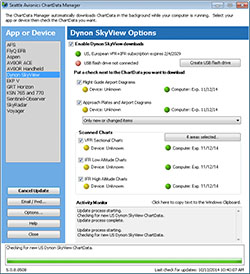
|
Our Data Manager app, which provides our geo-referenced ChartData for Bendix-King, Dynon, Aspen, GRT, and many other top-rated devices, got a major overhaul in terms of both visual appeal and reliability.
The new version, 5.0, is much faster and much more reliable than previous versions. In fact, the number of technical support issues related to the Data Manager has dropped virtually to zero since this new version was released.
|
|
FlyQ Pocket
|
|
New FlyQ Pocket 2.0 gave the world's most popular aviation app (nearly 100,000 users) a more modern look, added fuel prices from 2,500 airports, and added 700+ detailed airport diagrams.
Version 2.1, with bug fixes, has been released to Apple for their review. FlyQ Pocket for Android is still version 1.1 but we're working to update it to the same features as the new iOS version.
An AOPA membership is currently required. However, both AOPA members and all other pilots will be able to use the app for free in late February when Seattle Avionics takes full control of FlyQ Pocket.
|
|
ATLAS
|
|
We previewed ATLAS, our all-new Web-based flight planning and information app in late November.
ATLAS is now approaching beta testing. See below.
|
FlyQ Pocket 2.1. We released version 2.1 of AOPA FlyQ Pocket to Apple today for their review. If all goes well, you should see version 2.1 appear in the App Store in about two weeks but we don't have any control over how fast Apple works. Version 2.1 fixes a few bugs that caused the list of Nearby Airports to occasionally fail, fixed a problem with some icon sizing, restored the ability to rearrange points of a flight plan, and added the ability to use Location Services only when the app was actually being used (saves battery life).
FlyQ EFB 1.5. I won't say too much about the next version of FlyQ EFB for competitive reasons but I will say that it significantly improves flight planning, adds the ability to create user-defined waypoints (that is, create and name your own waypoints such as My House), and adds support for four more ADS-B receivers so FlyQ EFB will support a total of 13 ADS-B receivers! It also fixes every significant crashing and non-crashing bug in the current version. Best of all, it includes a blockbuster feature you won't be expecting that will have everyone talking. We're testing the final parts to it now and expect it to be released in February. After that comes the major 2.0 release.
ATLAS. We
previewed our new online flight planning and aviation information system in November and have been hard at work refining it and getting it ready for public testing. Lately, we've been putting considerable work into the flight planning portion. We think you'll really like it and say to yourself "Why didn't anyone think of that before?" several times. Many of the flight planning features we implemented for ATLAS are going into the next version of FlyQ EFB that's coming soon. You can still
apply to be a beta tester for ATLAS by clicking here. If you already applied, you'll be hearing from us shortly.
Tips and Tricks
 | FlyQ EFB |
Watch and Read about FlyQ EFB
We have many different types of training materials available for FlyQ EFB. There are dozens of great videos on
YouTube, a detailed
FAQ, and a
Getting Started Guide that answers most questions. You can also get to any of these from within FlyQ itself via the
Technical Support / Help section at the top of
Settings.
Suggested Preflight Configuration
The iPad is an incredible device but it wasn't optimized for aviation. To ensure the best possible experience using FlyQ, we've created a simple checklist to use before you fly:
- Close all running apps. Do this by double-tapping the Home
button on the front of the iPad and "flicking" all running apps up.
-
Reboot the iPad to clear its memory. Press and hold both the
Home and Power buttons (Power is on the top of the iPad) for a few seconds until the iPad suddenly shuts down. Press Power again to turn it back on.
Then, if you're using an external GPS or ADS-B receiver:
- Turn Airplane Mode ON. This disables all wireless services which solves a lot of issues and saves battery power.
- Turn on just Bluetooth or just WiFi as required for your device. Most GPS units use Bluetooth and all ADS-B receivers, except the Dual XGPS 170, use WiFi.
- For WiFi-based receivers, connect to the appropriate WiFi network for your device. For Bluetooth-based receivers, ensure that the iPad is paired with your device.
Remove Approach Plates from the Map
Approach plates are handled as a map layer like everything else on the map. Once you put a plate on the map, FlyQ EFB automatically changes what's on the map to any other procedure you select without additional button taps. If you want to remove procedures entirely from the map, tap the Layers button (stack of papers icon) on the Map and turn Procedures off.
Bypass "Zoom from Space"
When FlyQ EFB starts, it locks onto your current GPS position and slowly zooms in from far above the Earth to that position. If you prefer to skip the special effects and immediately go to your current position, switch Show smooth map animation in Settings to OFF.
Bug Workaround: Turning Wind Optimization On or Off.
There are two different ways to change the setting of an iPad on/off switch (the green slider switches) and one way causes a problem in one place in FlyQ EFB. In FlyQ EFB 1.4.3, in the Plan/New Plan area, turning Wind Optimize on or off by sliding the switch usually causes the app to crash. Turning it on or off by simply tapping the switch works fine. We have fixed this for the next release and apologize for not finding this before 1.4.3 was released. In the meantime, tap rather than slide.
Turn Arbitrary Map Rotation Off
FlyQ EFB allows you to spin the map as you like. When flying, sometimes it's too easy to accidentally spin the map when you meant to zoom in. You can keep North Up and Track Up modes but disable arbitrary rotation by going into Settings and set Disable 2D map rotation to ON.
Create a Wind Optimized Flight Plan From Search
You can create flight plans either using the Plans tab or simply by entering waypoints on the Search box at the top of the app. When using the Search box, enter the idents separated by spaces. You can leave off the "K" before your takeoff and landing airports as the system will assume you meant the airport not the navaid when used as the first or last ident in the list. Be sure to use the "K" if you want to add a fuel stop airport in the middle of the flight plan. You can also tell FlyQ EFB to automatically route via Victor or Jet airways by adding a V or J to the end of the entry.
Examples:
PAE SFO
Result: Straight line from KPAE to KSFO at your default altitude (normally 7,000 ft) and using your default plane.
PAE SFO V
Result: Victor-based routing from KPAE to KSFO with all the intermediary waypoints added.
PAE PDX SFO
Result: KPAE to the Portland (PDX) VOR then on to KSFO.
PAE KPDX SFO V
Result: KPAE via Victors to a fuel stop at the Portland airport (KPDX) then on to KSFO via airways.
Latitude/Longitude Data Entry Format
FlyQ EFB allows you to enter a specific latitude/longitude in the Search box at the top of the app. Various formats are accepted as there is no one universal format but they all should be free of the space character because we use space to separate parts of a flight plan entry. One easy to remember format is like:
W121.63xN47.87
Use Wind Optimizer to Change All Altitudes in a Flight Plan
In the current version of FlyQ EFB, you change the altitude of each waypoint in your flight plan individually. This can be tedious for large plans but you can change all of them at once to the same altitude using the Wind Optimizer button above the NavLog.
 | FlyQ Pocket |
Help Your Fellow Pilots by Updating Fuel Prices
FlyQ Pocket 2.0 displays fuel prices from thousands of US airports. We have an automated system and a team of people who contact each and every FBO to confirm their fuel prices. However, it's still possible that you find a newer price than we have so there is a link in FlyQ Pocket to input a newer price. Tap the Services subtab for any airport then tap the link next to a fuel price that says Tap to update. Your changes won't be immediately updated in the app but will be applied during the next daily update.
 | Data Manager |
Send the Log File
The Data Manager is a robust application that downloads data for Bendix-King, Aspen, Dynon, GRT, and many other systems. If you're having a problem, first double-check your email and password by clicking the Email/Pwd button. If that still doesn't work, you can email us a log file that helps our support technicians understand the problem. To do that, click the Options button, then Advanced, then Email log file to support.

| Voyager |
Common Questions
Answers to the most common questions about Voyager, such as how to re-install on a new machine, can be found on our Web site from the
Support tab at the top of every page. Select the
FAQ link from the
Voyager section.
Please
let me know if you have any other tips we should share with other users.
Of course we'll be at Sun N Fun, Oshkosh, and many of the new AOPA Fly-In events. More on these later.
We'll have a booth and staff to answer your questions and renew subscriptions at special "show-only" prices. I'll also be giving a talk that compares all the different portable ADS-B receivers at 1 PM on Sunday (Room E North).