|
iPhone Reset and Erase
In my November newsletter I explained how to backup and restore your iPhone (or any iOS device). This month I will tell you how to reset and erase your old device, so that none of your data is on it, before you sell or give it away. (Note: You might want to keep your old device around as is for a while, just in case something goes wrong with your new device.)
Once you are satisfied that your new device is setup and working the way you want, here are the steps you need to make sure none of your data is on it before you sell or give it away.
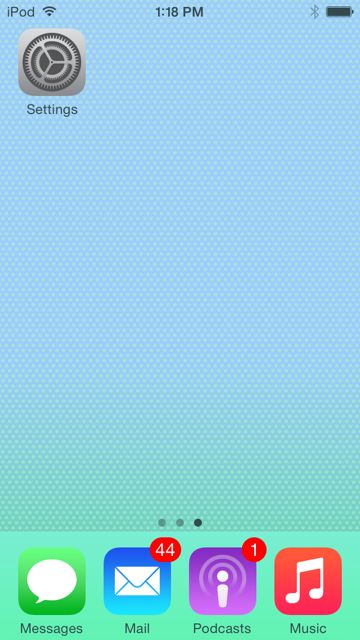 | |
Settings Icon
|
- First backup your device to iCloud and your computer (if you have one). See my November 2014 newsletter. Ideally you have already done this before you purchased your new device.
- Turn off Find My Phone
- On your iPhone (iPad, iPod touch) touch Settings (see photo above)
- Touch iCloud
- Slide down the screen and touch Find My iPhone (iPad, iPod touch)
- Slide the circle left to remove the green color (this means "Off")
- Enter your Apple ID password
- Touch Turn Off
- Sign out of iCloud
- Also in Settings
- Touch iCloud
- Slide to the bottom of the screen and touch Sign Out (or Delete account for older devices)
- Touch Sign Out again (or Delete)
- Turn off iMessage
- Also in Settings
- Touch Messages
- Slide the circle to turn off iMessage
- Enter your Apple ID password if asked
- Sign out of iTunes
- Also in Settings
- Touch iTunes & App Store
- Touch your Apple ID email address at the top of the screen
- Touch Sign Out
- Remove the SIM card (Note: iPhones and cellular iPads only, not WiFi only iPads nor iPod touch. SIM cards are tied to your account. The new owner will need to get their own SIM card.)
- On one of the sides find a small pin hole
- Use the SIM card pin (if you still have it, look in the original box) or use a small paper clip and push in the hole until the SIM card pops out. Replace the drawer without the SIM card in it.
- Erase all content
- Also in Settings
- Touch General
- Touch Reset
- Touch "Erase All Content and Settings" and follow the onscreen instructions.
- When the reset has completed, turn off the device without starting the new device setup screens.
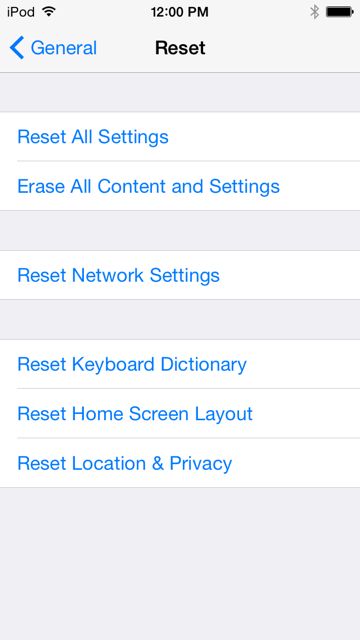 | | iOS Reset screen |
- Go to http://supportprofile.apple.com to remove your old device from your Apple ID account.
- Now you are ready to sell or give away your old device.
Now relax and enjoy your new device knowing that none of your data is on the old device. If you need any help with these steps just let me know.
Happy Holidays!
|
|
Updates/Upgrades
Click here to see if you should do an update or upgrade.
Newsletter Archives
Click here to read some of my past newsletters.
Some of my clients do not realize that my business has expanded to all mobile devices. In fact, any consumer electronic product that you can purchase I can help you with. So if you would like help setting up or syncing your new smartphone or tablet or connecting your new WiFi TV to the Internet, just let me know.
|
|
Claude Kerno
Computer & Consumer Electronics Consultant
719.650.9916
claude@kerno.biz - www.kerno.biz
|