Dear Parents,
I am excited to introduce
MUNCH A LUNCH to the VTT community. This online lunch ordering system will give you greater flexibility when ordering.
The site is NOW OPEN and ready for your orders. The site closes on Sunday, November 2nd at midnight.
Munch A Lunch's flexibility will allow you to:
- De-select lunch dates (in case your child will be out of town);
- It will allow you to place an online order by midnight the day before for those one-off orders (and NOT have to go through Jennifer in the communications office);
- There is also an option to add pre-paid credits to your account so you do not have to enter a credit card number each time you place a single order. Jennifer can help you with this.
- If you wish to pay for your order by cheque instead of credit card, you can still order online and then submit your cheque to Jennifer in the communications office.
If you ever intend on ordering lunch from Jewcy Cuisine, you must create an account for your child(ren). If you have pre-paid credits already in existence, Jennifer will transfer those credits to your account once it has been set up. Beginning November 1st, Jennifer will no longer be taking Jewcy Cuisine orders. It must all be done through Munch a Lunch. She will, however, be happy to assist you during the transition phase.
I am also pleased to share that from now on all food packaging will be compostable / biodegradable! Styrofoam containers will be phased out beginning in November. Due to the high cost of such containers, the cost of lunches has increased to $6.50 daily.
INSTRUCTIONS TO CREATE AN ACCOUNT:
1. Log onto: http://www.talmudtorah.com/jewcy-cuisine/
You will see the icon below and click Register Here
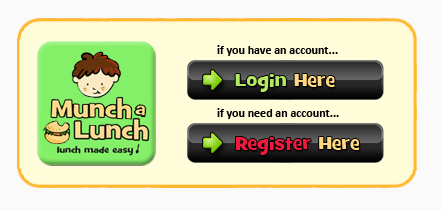
2. You will then see the following icon, click YES
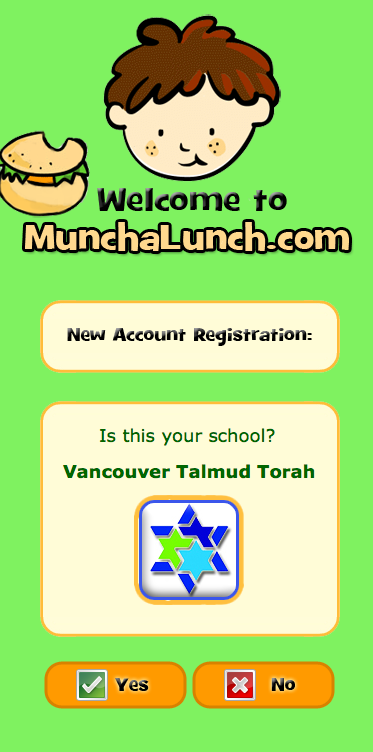
3. Now you will create your account. Enter your first name, last last, email address and create a password.
4. Now create an account for each of your children. Click the + sign (Add A Child). Enter your child's first name, last name, and select which class s/he is in. Click SAVE. If you have multiple children in the school, click the + sign (Add A Child) again until you have entered all your children.
(If you are a VTT staff member, you may also create an account.)
5. Once you have entered all your children, click the green Order Lunch! above.
6. Now select which child for whom you'd like to order lunch.
7. The following picture will appear on your screen. Orders are from November 3 to December 19 inclusive. Click Next.
8. The first menu to appear will be Monday's. Click on the meal you wish for your child. Pay close attention to Regular and Large portions. Scroll down to see the entire list of choices. Once you've selected the lunch by clicking on it and highlighting it, don't forget to click on the green ADD button to ensure that lunch item gets onto the order list.