|
|
|
|
|
Small Business Solutions LLC
PO Box 10053
Huntsville, AL 35801
256-337-5200
|
|
|
|
|
|
|
|
|
Warmer weather, mowing, planting flowers and vegetable gardens are all signs of spring. Do you need extra time to enjoy summer activities? The "QB Bob Team" wants to do everything we can to make things easier for you. Call us to assist you in doing a little spring cleaning of your QuickBooks now that tax season is over. Let us customize your software, get rid of unwanted icons, and create reporting shortcuts that will streamline your tasks. Call 256-337-5200 for a desktop customization and QB "Spring" Health Check.
Reminders:
- Past newsletters and podcasts are available on our website under the QB Bob Community header: Go to the QB Bob Community section of our website, www.qbbob.com.
- Discounts, specials, and promotions: Check out our page peel on the right corner of our website for details.
- Training: We are working with the UAH Small Business Development (SBDC) to provide Accounting Principles and QuickBooks classes. For details, click here.
Don't forget to tune in each Thursday at 6:45am to "QB Bob" on the radio (WTKI 1450AM 92.9FM) for QuickBooks tricks & tips. Tune in this Wednesday, 4-24-2013, for Bob's Monthly "QB Bob on the Radio" show from 8-9am.
Thank you again for your support!
Have a fantastic week,
The "QB Bob" Team
|
|
Preparing Purchase Orders Precisely
Modifying the default template makes tracking easier, more accurate.
Part of the reason for QuickBooks' success is its exceptional flexibility. By allowing users to turn features and preferences on and off, the same software can be used by a wide variety of business types and sizes.
In some cases, the default settings that QuickBooks supplies will work fine for your company. This is not necessarily true in the case of purchase orders, since the whole inventory procurement process is so complex, and users can have such a diverse range of needs.

Figure 1: QuickBooks 2013's default
Create Purchase Orders screen. You can see that formatting options are available when you click the
Formatting tab.
So before you order your first widget, make sure that your purchase order form is designed to accommodate all of the information you want to record and track, with no unnecessary data fields to confuse staff.
Working With Templates
There aren't many program preferences to check. If you can open a purchase order, you're set. If not, go to Edit | Preferences | Items & Inventory and be sure that the box next to Inventory and purchase orders are active is checked.
What you want to find first is the Additional Customization screen for the Custom Purchase Order Template. This is easily accessed from the Create Purchase Order screen itself in QuickBooks 2013, but if you're using an earlier edition, go to Lists | Templates | Custom Purchase Order Template. Double-click on it to open the Basic Customization page. Here, you can add a logo, change fonts and colors, etc. But go ahead and click on the Additional Customization button at the bottom of the screen. This window opens:
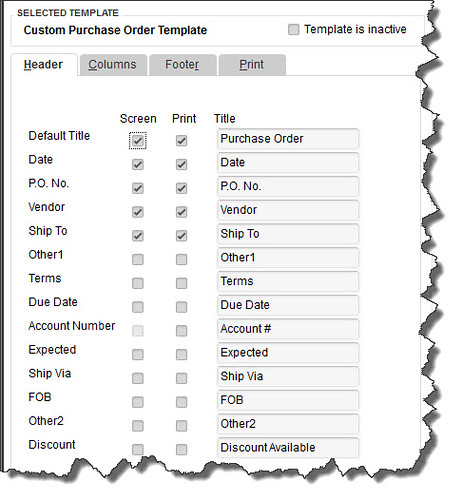
Figure 2: The left pane of the Additional Customization window contains additional fields that you might want on your purchase orders, like Ship Via and Terms. (Tip: If you want to design multiple purchase order templates, click Manage Templates on the Basic Customization screen, then Copy on the Manage Templates page. Rename the form and make your modifications. This version will always be available as an option when you create purchase orders.)
Making It Yours
Each of this window's four tabs opens a new screen that gives you customization control over a different element of the purchase order form: the top, bottom and midsection, and printing options. You simply check the boxes next to the fields that you want to add to the current form (be sure to check both columns if you want the fields to appear both onscreen and in your printed versions; sometimes, one is not an option) and uncheck any you want to delete.
If the right pane of this window, a dynamic preview changes to reflect each addition or deletion. And when you've finished altering the set of fields, you can see an actual print preview. Close that and keep clicking OK until you get back to the Templates window.
This simplicity and ease carries over into the more cosmetic elements of your purchase order. Make sure the template you want to redesign is highlighted and click Templates | Create Form Design. QuickBooks walks you through the process of adding a logo and background, colors and fonts, and a grid style, and it lets you apply this same theme automatically to all of your forms. (You can modify your design similarly on the Basic Customization page, minus the wizard-like approach and the background options.)
Simple But Complicated
One more comment about the QuickBooks 2013 purchase order screen. Beyond making your formatting options available in the "ribbon," it also moves you through purchasing to the receiving process. With the appropriate purchase order open, click Create Item Receipts in the ribbon. This window opens, with the correct vendor name selected. When you click in the Item field, this small window appears:
 Figure 3: Click Yes here and select the correct PO, and QuickBooks fills in the data. If you check the Bill Received box, the Enter Bills window opens. QuickBooks' purchasing and receiving tools makes your inventory-tracking job easier, but you still need to understand the workflow. We encourage you to let us work with you as you begin managing inventory - or to contact us at 256-337-5200 if you're tangled up in what can be a very challenging element of QuickBooks.
|
Goodbye to QuickBooks 2010 Support
As of May 31, 2013, Intuit will discontinue support for QuickBooks Pro, Premier, Simple Start 2010, QuickBooks for Mac 2010, and QBES 2010. You can continue to use these solutions, of course, but live technical support and add-on services like payroll, credit card processing, online banking and bill-pay are not accessible.
Intuit will also discontinue technical support and store exchange if you are using Multi-Store Version QB POS 7, 8 & 9 on May 31, 2013; however, merchant service processing will continue working and still be supported by Intuit. Small Business Solutions will continue to support POS versions 7, 8 & 9, but if there is an issue beyond our knowledge, then we will not receive support from Intuit to resolve the problem.
Talk to us about upgrading if you're using any of these products or services.
|
 SALE - SALE - SALE Dramatic savings on QuickBooks Financial Accountant and Enterprise
- April 23rd & 24th: Two Day Sale on QuickBooks Accountant, 50% off
- ($249.95 1-user, $699.95 3-user)
- April 24th: One Day Sale on QuickBooks Enterprise Solutions (5-,10 & 30-users) 40-50% off
- April 22nd - May 31: Trade Up Campaign for QuickBooks <2009, 2011, & 2012 Users
- Desktop Customers can trade in their software and upgrade to ES and receive up to 50% off discount on their QBES purchase. Applicable only towards purchase of QBES 5, 10, and 30. $1500 credit limit.
Call 256-337-5200 for complete details |
|
Small Business Solutions LLC
PO Box 10053 Huntsville, AL 35801
|
|
|