|
|
|
|
Are You Ready to Efile? | |
Live training opportunities coming up soon:
September 27, at the County Courthouse, Commission Chambers beginning at 8:30 a.m. This training is hosted by the Tallahassee Association of Legal Support Specialists. Presenters include Mike Moreno from the Florida Court Clerks and Comptrollers, Clerk Bob Inzer and Courts Department Director Gypsy Bailey, Esq. To register, contact Jean McCarter at McCarterJ@leoncountyfl.gov.
October 2 at the FSU College of Law beginning at 6:30 p.m. This efiling/eservice training is hosted by the Tallahassee Bar. To register, contact Joann Capece at capecej@tallahasseebar.org.
Online training opportunity posted on our website.
Read on...  |
|
|
|
How to Use the Pending Queue on the EPortal | |
Given the debut of the new pending queue on the portal August 20, 2012, and some issues we have seen since then, I'd like to review its functionality in detail with you.
As you may be aware, the Florida Supreme Court Standards for Electronic Access to the Courts, adopted with modifications on February 2012, page 8, discusses the pending queue:
3.1.11. Local Document Receiving
When information has been submitted electronically to the Clerk of Court's Office, via the Florida Courts E-Portal, the Clerk of Court will review the filed document and determine whether it contains the required information for placement into the clerk's case maintenance system. If, during the local document receiving process a determination is made that the filed document conflicts with any court rules or standards, then the clerk shall place the filed document into a pending queue. A filing may be placed in a pending queue for any reason that prevents the filing from being accepted into the clerk's case maintenance system, e.g. documents that cannot be associated with a pending case; a corrupt file; or an incorrect filing fee.
Once placed in a pending queue, the clerk shall attempt to contact the filer and correct the identified issue(s). The filing will remain in a pending queue for no more than 5 (five) business days, after which time the filing will be docketed, as filed, and processed for judicial review.
Accordingly, now if our office has an issue with an electronic filing (like a badly scanned image, wrong case numbers, incorrect attachments, etc.), we will return the document to your pending queue. We enter a reason for the return, and upon the return, the portal generates an email to you to tell you that we have returned it and why. DO NOT submit a new filing to resubmit this document to us. If you will follow these steps outlined below, you can correct your filing AND receive the benefit of the original time and date of submission, which is always noted at the top right corner of your electronically submitted document when you click Submit on the portal, as long as your corrected filing comes back to the same county.
Once you receive the pending queue email from the portal, sign on to the portal and go to "My Filings." You will need to change the dates noted and click refresh to make sure the report shows all of your recent filings, for at least the last several days. |
|
|
|
| | |
Pay particular attention to the status column. If you have an entry that says "Pending Queue," click on the link in the filing # column and it will take you to screens that you will recognize immediately; namely, the case information, parties, documents, and submit tabs where you previously entered data to submit the original filings. On the documents tab, you can remove an incorrect document and attach the correct one, and save. Keep the following in mind:
- If you delete a document and replace it will another, the new document will receive a new timestamp.
- If you add a new document to the filing and original documents stay the same, the new document will receive a new timestamp.
- If you do not refile in Leon, but instead file in Miami-Dade, the document will receive a new timestamp.
- If you replace a document by using the edit function, the document will keep the same timestamp. The only way to keep the original timestamp on the document is to use the edit function on the document screen.
Additionally, you can correct parties and case numbers. Once you have completed your corrections, you can save and submit later or submit right then. Once you click submit, it removes the previous filing from our "Pending Queue" and is ready for normal processing. Further, it will change the status on your "My Filings" page.
Once we process your filing, you will get the usual email. If we process your filing by selection "Filed for Judicial Review," this usually means only that we have removed this filing from our queues because it will not be processed; namely, you filed it in the wrong county, you requested (by email) for us to remove a filing, etc. When we move a filing to this status, you will receive another email that tells you why we have taken this action.
If you do not use the pending queue as noted above, your "My Filings" page will continue to show the filing as "Pending Queue." Further, after five days, our office is required to process your filing as noted by the Florida Supreme Court standards. If you submit a separate new efiling, we will process that one and note the previous "wrong" one as "Filed for Judicial Review." This removes it from our pending queue and nothing further is done with it, but it creates additional work on our end. If you do not respond within the five days, though, on the sixth day we must process the original filing, wrong or not, to the best of our ability, docket it, and place it in the court file. We cannot assist with error correction at that point.
If you go through all of the resubmission steps in your pending queue only to find that you can only "save and submit later" but not submit, please contact support at support@myflcourtaccess.com or call 850-577-4609. Support may advise you to contact us to "file for judicial review" so that you can submit a "new" filing to get around this issue, but support should be contacted before these steps are taken.
If you have questions about use of the pending queue, please contact us. This is a valuable tool for everyone involved in electronic filing, and we are happy to assist in making its use beneficial and efficient for all. |
|
Want to Pay on the Portal Using an Electronic Check? | 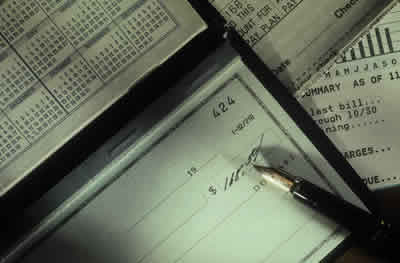
For those of you that would like to pay efiling fees using an electronic check and also continue to use debit block feature on your bank account, please call Dana Forehand at FACC 850-921-0808 for further information. Alternatively, you may wish to set up a separate bank account for this purpose or choose one of the acceptable credit cards. |
|
Using Tabs on the Portal | |

When you file on an existing case, enter the case number, and click Search, the portal pulls back information from our local application to populate the information on the Case Information tab; namely, case type and case title. In Leon, clicking Search does not bring back the case status on the case information tab or the parties on the parties tab from our local application at present, but it will when we move to our new case maintenance application.
As previously reported to you, we have had issues on the case information tab. Clicking Search has resulted in a pop-up message that the "Case is not found" or the "Case number is not verified". We believe we are in the home stretches of a fix to this problem. We implemented a solution on September 12 that seemed to eliminate the error messages and, most importantly, bring back case type and case title information. Thank you for being patient with us on this.
On the parties tab, we'd like to offer some additional guidance to assist in filing:
- When adding new parties, even though only the name is asterisked as a required field, please enter addresses as well. It is important that we have current addresses for all parties if attorneys withdraw from cases.
- Do not add yourself as the filing attorney as a party. That information comes down directly into our case maintenance application and requires us to undo automated data entry, since attorneys are not parties (plaintiff, defendant, petitioner, respondent, cross plaintiff, counter defendant, etc.) unless they are listed as parties in the style of the case.
- You do not need to enter parties on an existing case unless you are filing a pleading that actually adds new parties to the case; namely, cross claim, counter petitioner, or third party complaint.
On the payments tab, we'd like to offer this guidance concerning the fee waiver section of the payments tab:
- You cannot select fee waiver at present without attaching a document on this tab. If you proceed to the review & submit tab and click submit without doing so, you will get a pop-up message that tells you to go back and attach a fee waiver form. Thus, if you are representing an indigent client, please make sure to attach a civil indigence application form.
- If you are an exempt agency under Fla. Stat. § 28.345, you must attach a document that asserts something like "Filing by the Florida Department of Children and Families, exempt under Fla. Stat. § 28.345". We have asked the portal programmers to consider an enhancement that would change this process for exempt agencies, but for now, the process involves attachment of a form.
|
|
|
|
|
|
|