Since we all "e-mail," the most popular method for sharing digital X-Rays from Metron is via our e-mail "Send Method." You can also share X-Ray studies via DICOM and the Metron Web-viewer and via iPad or iPhone.
Sending X-Ray studies by e-mail is easy. No need to "painfully" export the images and then attach the images to your e-mails. Just mark the images you want to send and then pick the e-mail address(es) you want to send to. It is that easy!
To use this feature, you must first have a working e-mail address as your "send from" address. We recommend setting up an e-mail account with Gmail or Hotmail as most modern e-mail clients will automatically configure server settings during the initial setup wizard. If you already have an e-mail address but with another email host, we often can make that work for you.
Second, you will need to install (or have an existing) e-mail program on your computer such as Outlook, Outlook Express, Windows Live! or Mozilla Thunderbird. We recommend Mozilla Thunderbird; it's free and can be downloaded at http://www.mozilla.com/thunderbird. We are happy to help you with this step too!
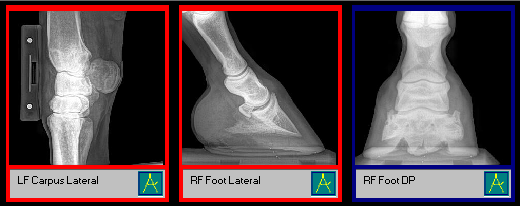 To E-Mail X-Ray Scans in Metron:
To E-Mail X-Ray Scans in Metron:
1. In the Database Browser, click to tag (red border) each X-Ray image you would like to send .
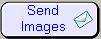
2. Click the "Send Images" button.
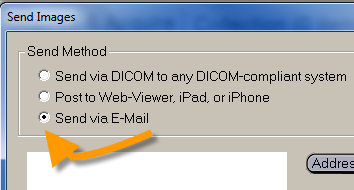
3. Select the "Send via E-Mail" option.
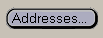
4. You need an address in the
"E-mail Addresses" list for the person
you want to send to. Click the "Addresses..."
button to add an address.
Note: If you already have the e-mail address
entered, skip to Step 8.
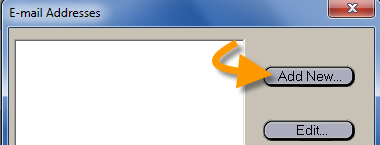
5. Click "Add New..."
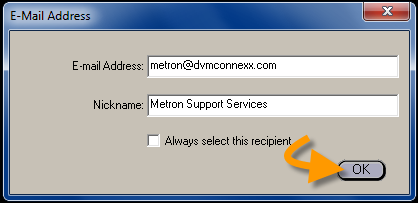
6. Enter an e-mail address and nickname, and click the "OK" button.
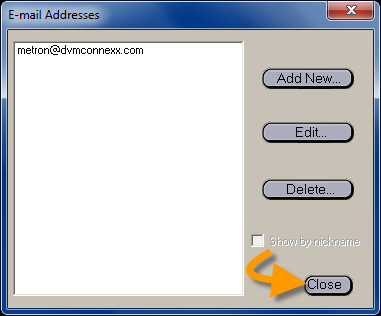
7. The e-mail address you just entered will now appear in your "E-Mail Addresses" list. Click the "close" button.
Note: Once you have added e-mail addresses, they will be in your list as ready options for future sends.
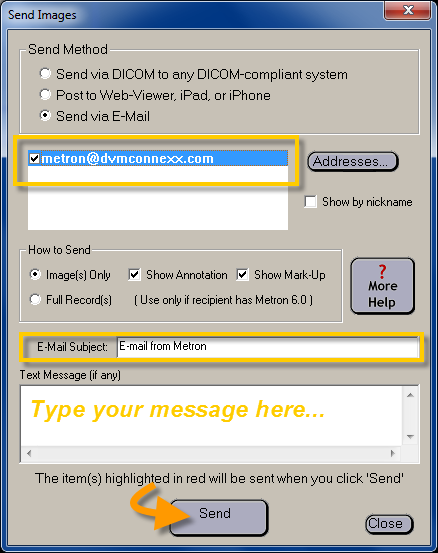
8. Click the check box next to the e-mail address that you just entered to select it. Enter an e-mail subject and also any information you would like to appear in the body of the e-mail into the "Text Message (if any)" field and click "Send."
You have now sent an e-mail successfully in Metron!
If you have any questions about setting up your copy of Metron to e-mail X-Ray scans, please don't hesitate to contact our Metron technicians at 877-638-3868 - they are always glad to assist! Click here to review these step-by-step instructions available on your support site.